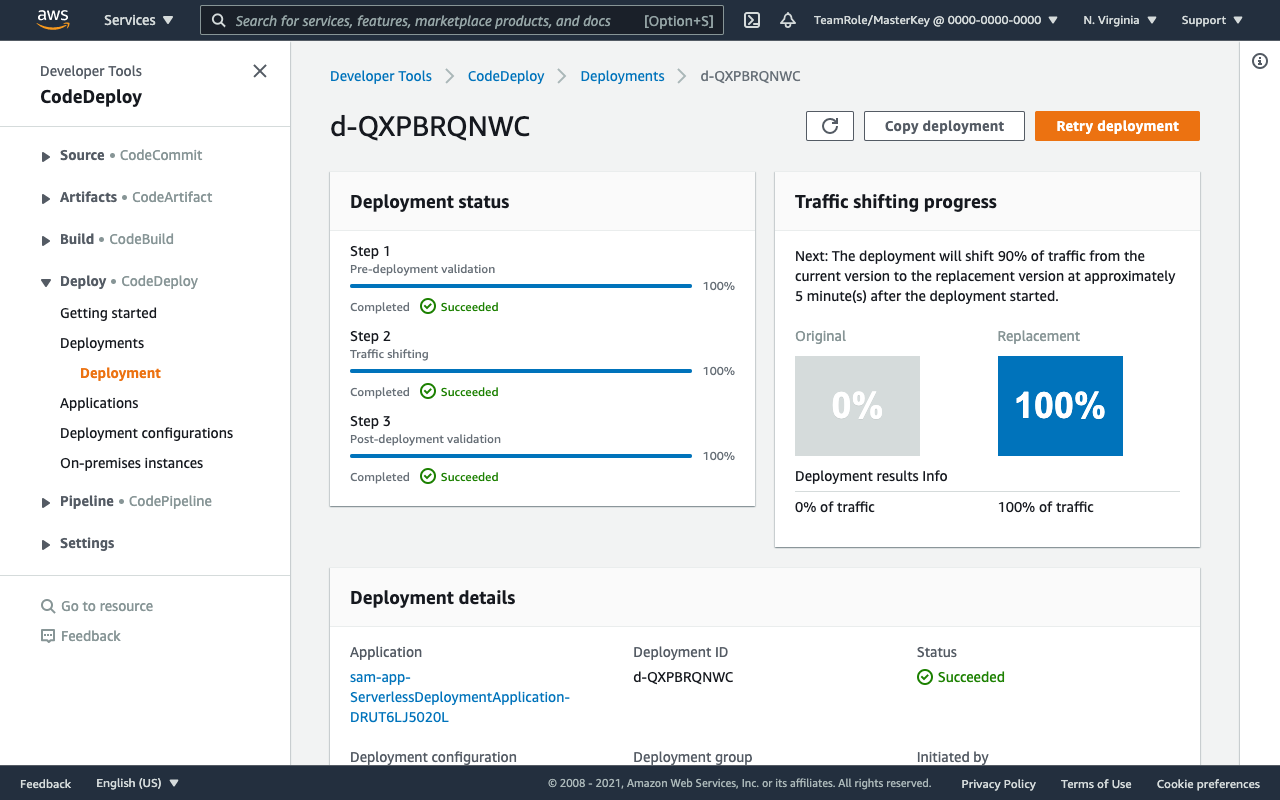Verify in CodeDeploy
Wait for your pipeline to get to the Deploy stage (ExecuteChangeSet) and when you see it In progress. Navigate to the CodeDeploy console to watch the deployment progress.
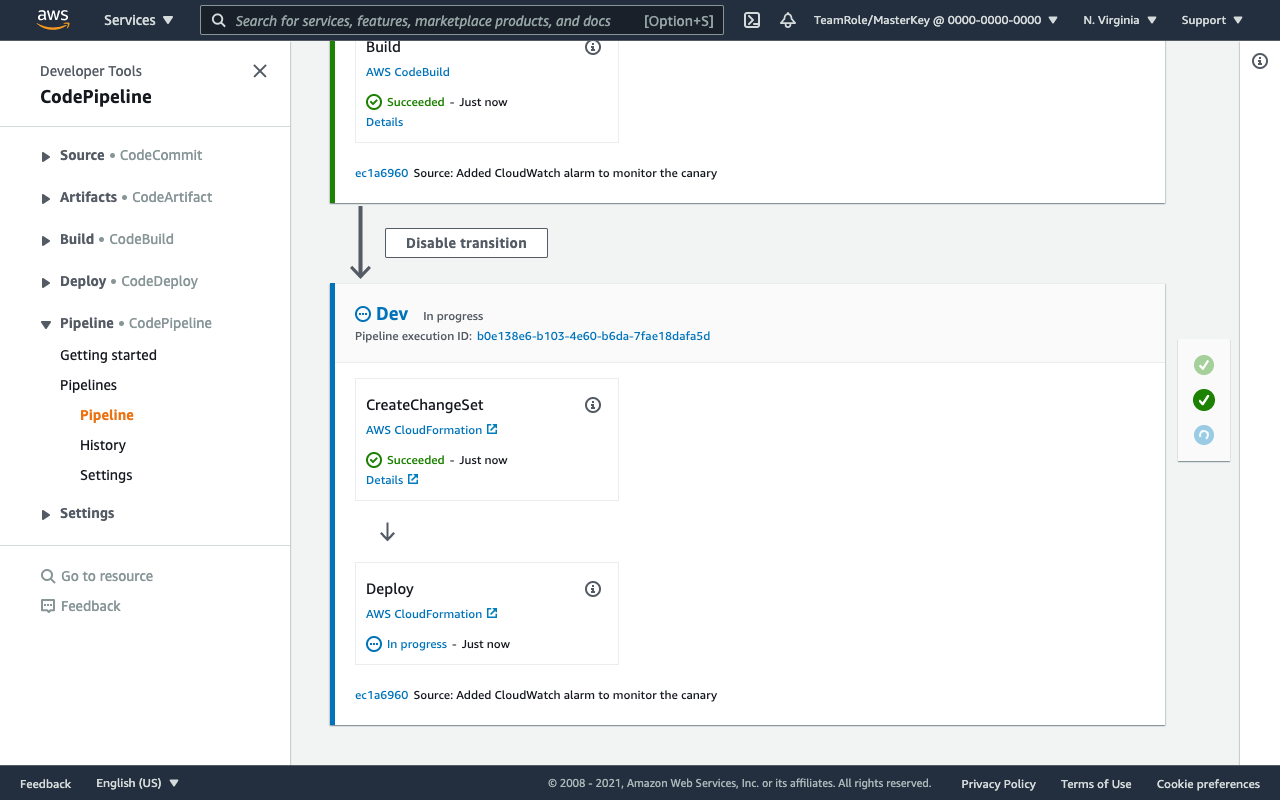
Navigate to the AWS CodeDeploy console and after a couple of minutes, you should see a new deployment in progress. Click on the Deployment Id to see the details.
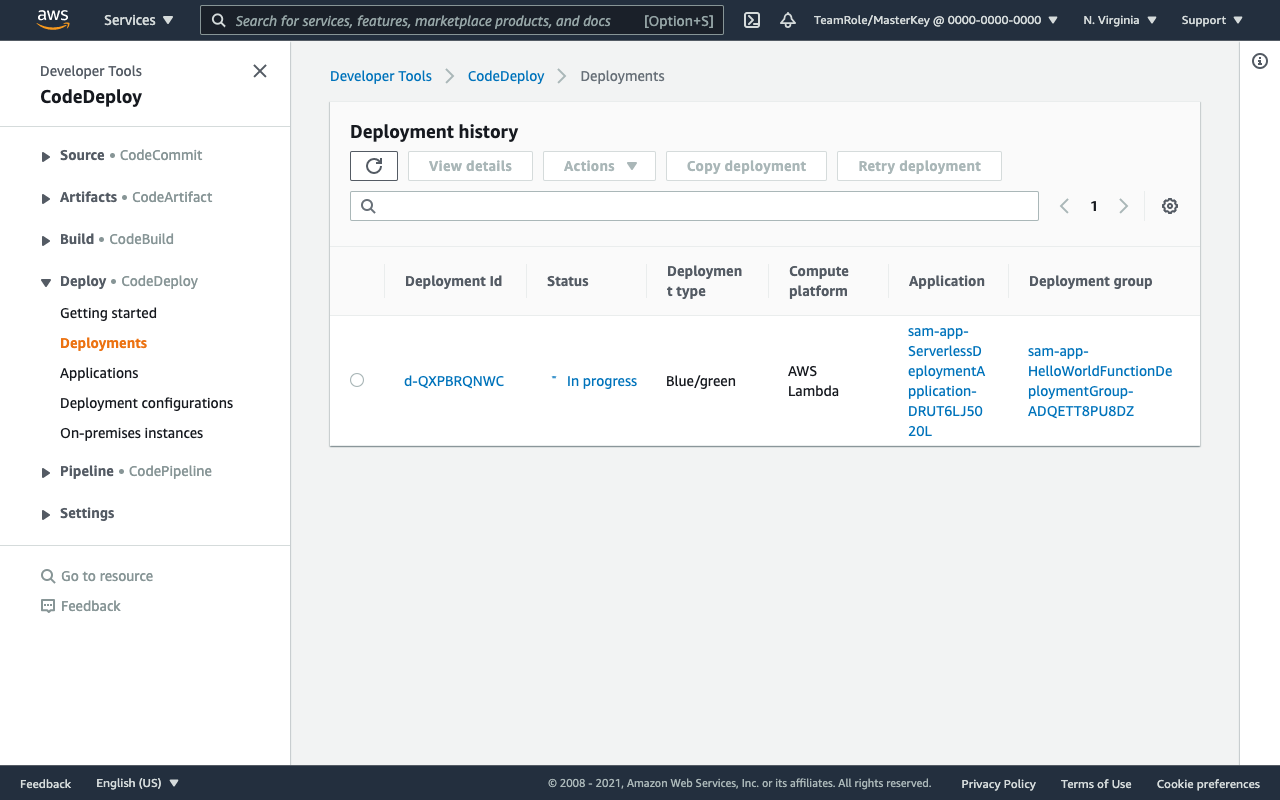
If you are unable to catch the deployment In progress, you can make a small change to the Function.cs such as changing the message back to “hello world” (but also make sure to change the unit test in FunctionTest.cs back as well).
The deployment status shows that 10% of the traffic has been shifted to the new version (aka The Canary). CodeDeploy will hold the remaining percentage until the specified time interval has ellapsed, in this case we specified the interval to be 5 minutes.
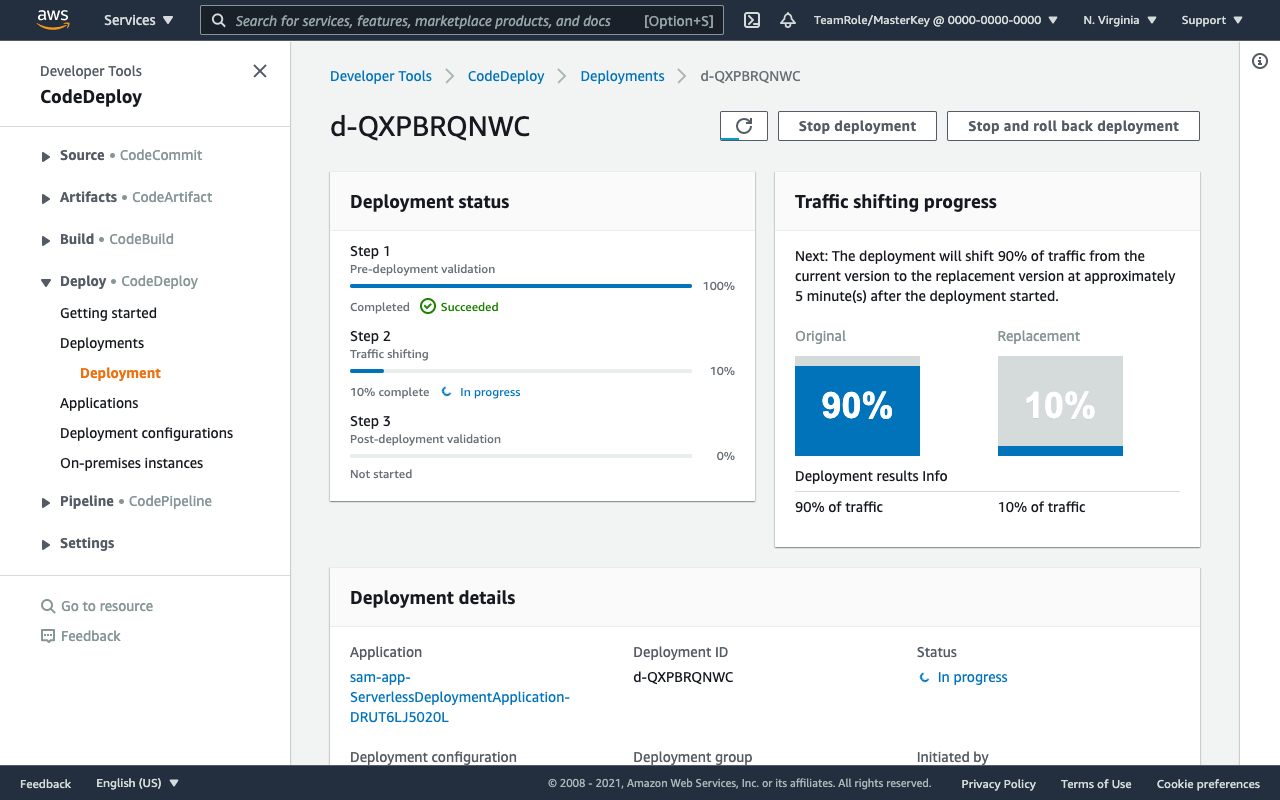
Shortly after the 5 minutes, the remaining traffic should be shifted to the new version: