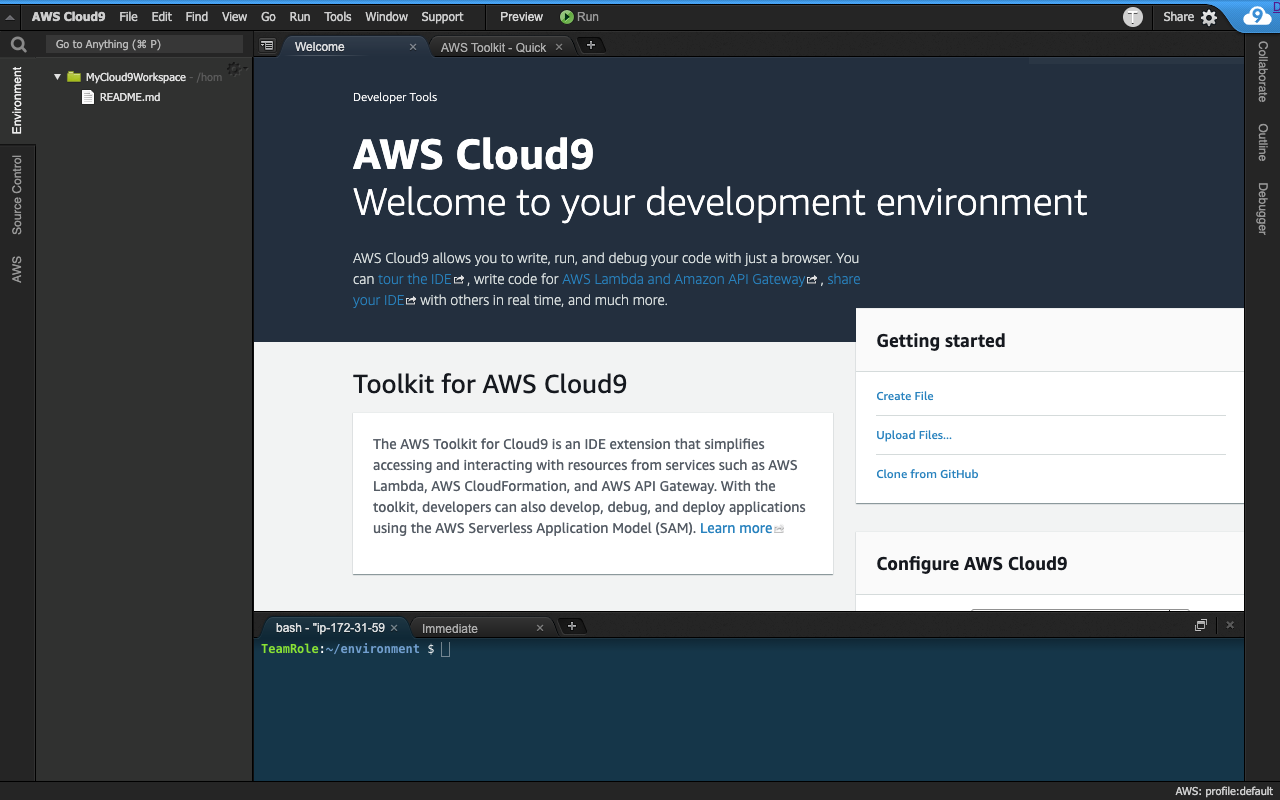Create a Cloud9 Workspace
Ad blockers, javascript disablers, and tracking blockers should be disabled for the cloud9 domain, or connecting to the workspace might be impacted. Cloud9 requires third-party-cookies. You can whitelist the specific domains.
Navigate to the Cloud9 console:
Navigate to the Cloud9 console: https://console.aws.amazon.com/cloud9
Create a workspace
Once you navigate to the Cloud9 console, click on the Create environment button:
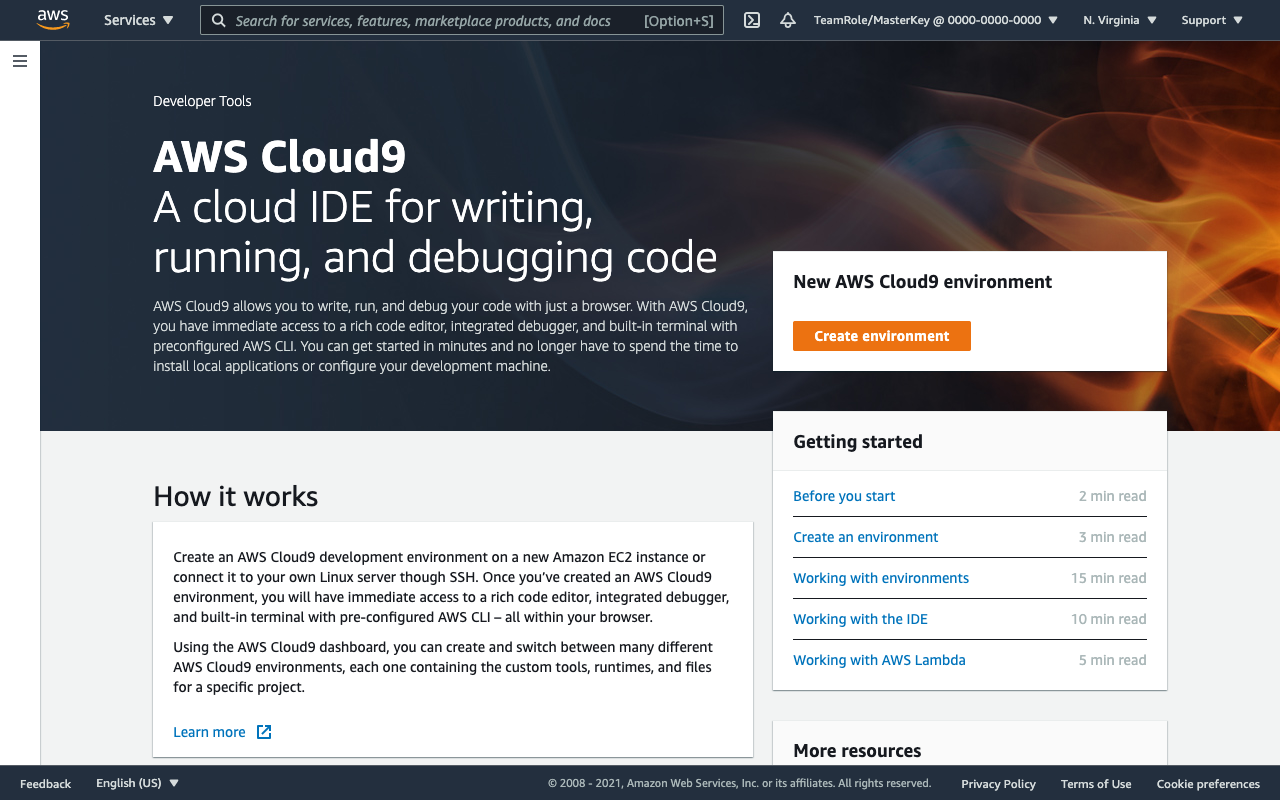
Chose a name for your environment. For Example - MyCloud9Workspace
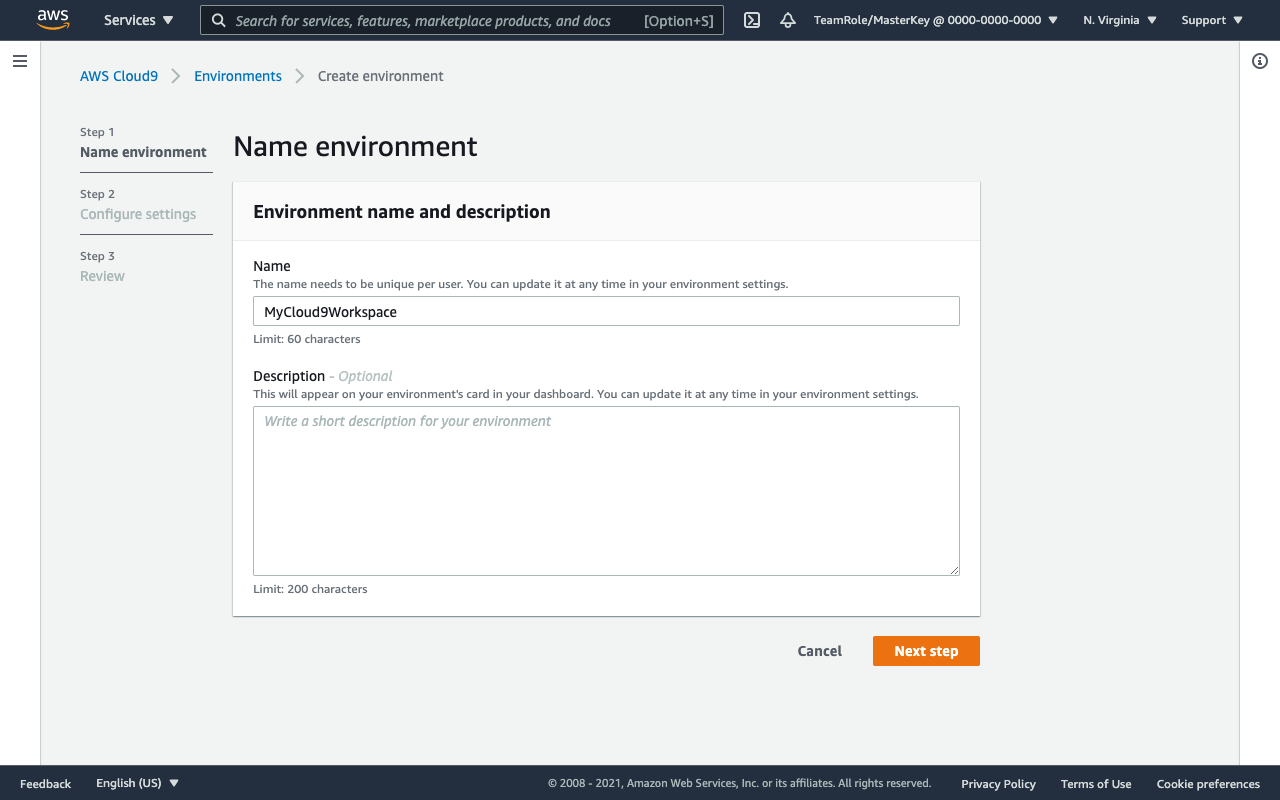
Leave the default configuration, we don’t need a heavy server for this workshop. (If you are running in your personal account and has other projects with Cloud9, feel free to use a larger instance type.) Click on the Next Step button.
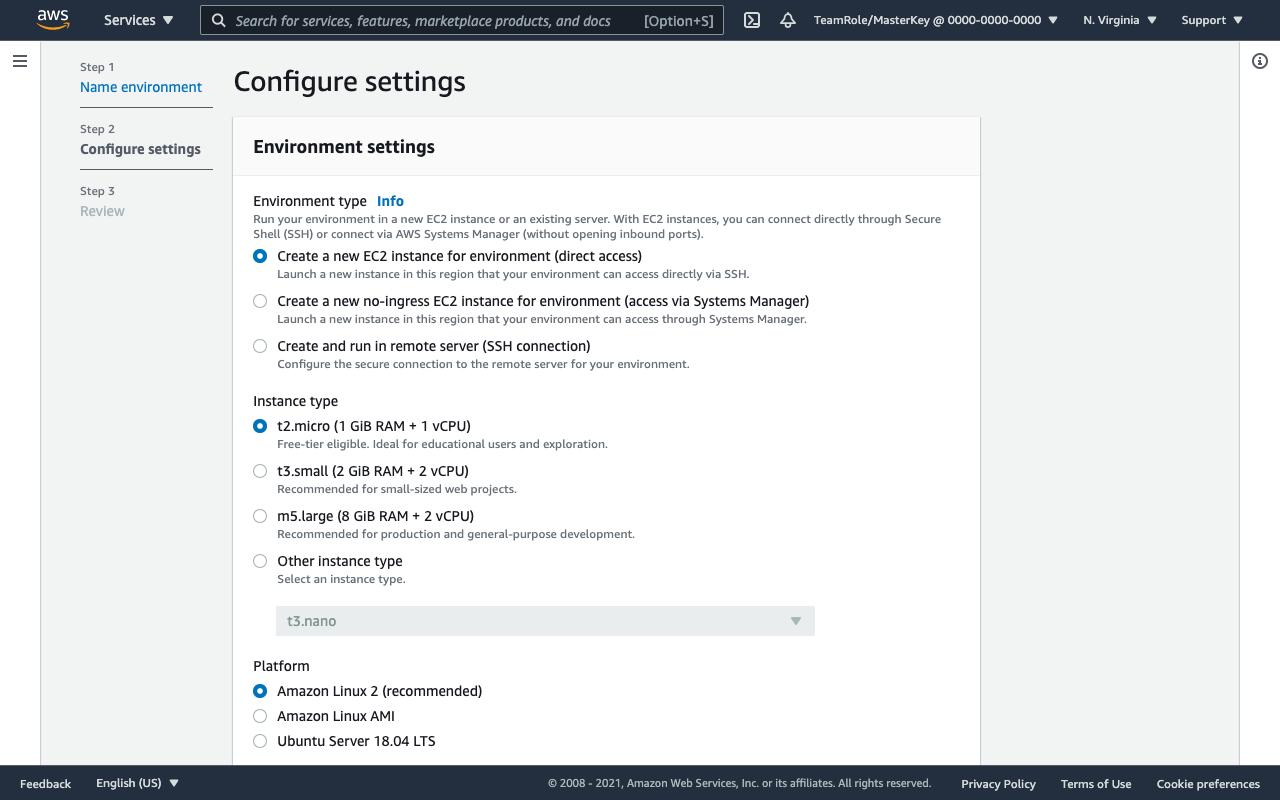
Click on the Create Environment button. After a couple of minutes, your environment should display a Welcome tab.
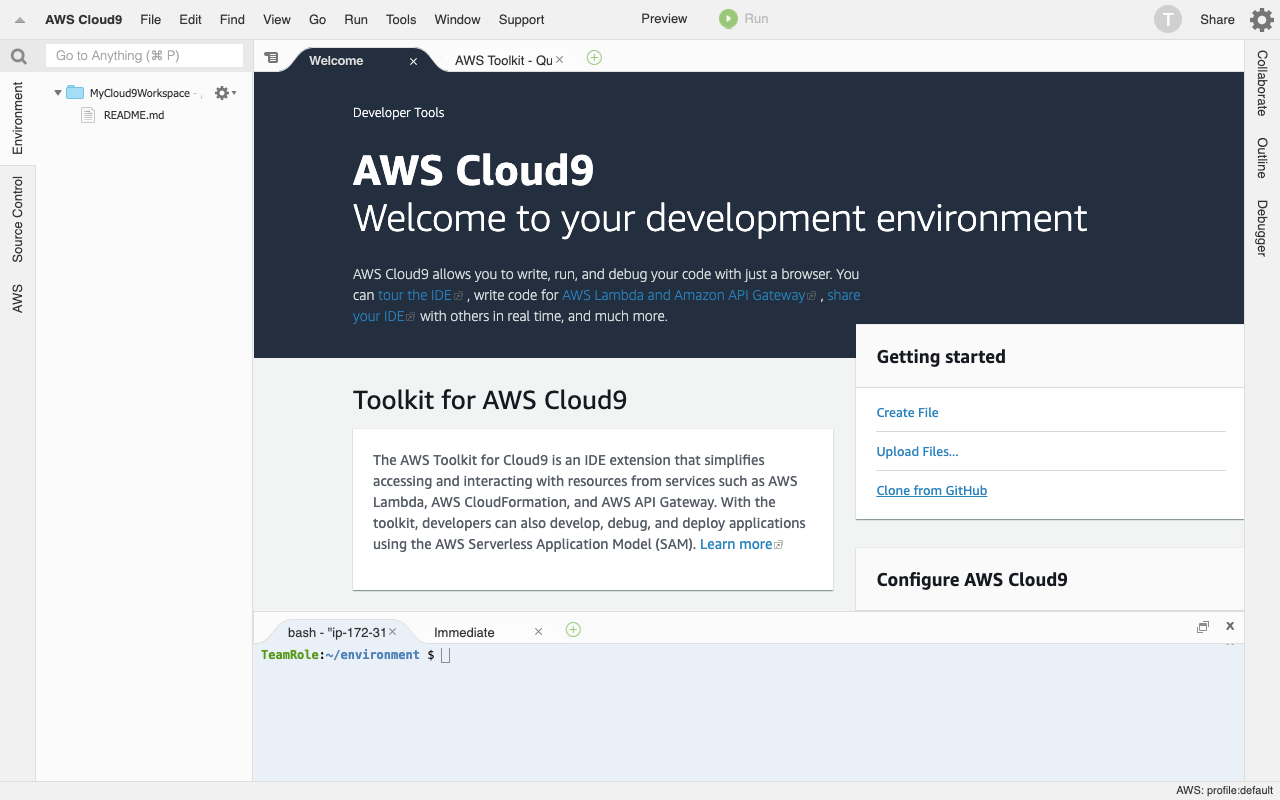
You can choose between a Day or Night theme by choosing the theme in the top menu: View > Themes > Cloud9 > Cloud9 Day or Cloud9 Night.